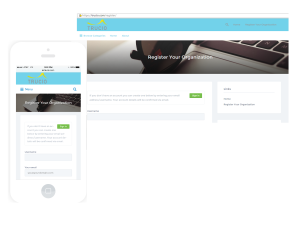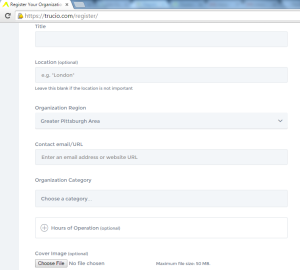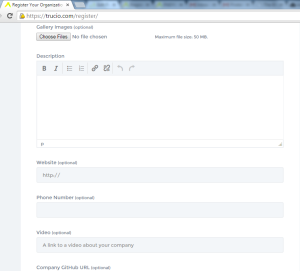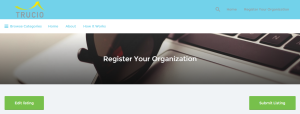So how does getting an organization on Trucio work? Very easily, we hope! We have designed the sign-up process to be as simple and as quick as possible. We detail the steps below with screenshots of what you’ll see during the process. When you’re ready, head to the Register Page on your desktop browser or mobile device and sign up! Once you have submitted your organization, it comes to us for overview and approval and then we launch your profile!
If you have any questions at all, or would like us to sign up your organization for you, please contact us hello[at]trucio.com! Now, lets get to it.
Step 1: Create an Account
Creating an account on Trucio is super easy! Just go to trucio.com/register and fill in the first two fields! To make it easy, we recommend making your Username the same as your organization name, just with no spaces or capital letters. For example, if we were registering the “Pittsburgh Trucio Foundation”, the Username would be pittsburghtruciofoundation.
Once you proceed to the next step, we will email with you with a randomly-generated strong password. Don’t worry though, you can always change your credentials at any point!
Step 2: Add your Organization’s Primary Information
Submitting your organization is also easy! Simply fill in the fields listed as you want them to appear and remember that you can always go back and change things around! For Title, input your organization’s name as you would on letterhead, or in an email. For Location, input the address of main operations. If you have multiple offices or regional operations, feel free to submit the specific location you have in mind. For example, PAEYC has an Early Learning Hub in both Hazelwood and Homewood, so they submitted an organization for each region since they have separate offices, operations, and staff in those regions. For Contact email/URL, input the email address where you would prefer to receive contact information and inquiries. For Organization Category, choose the appropriate category from the drop-down list. If displaying your Hours of Operation is important to you, you may input them where you see the plus sign. Finally, upload the Cover Image of your choice as you would on LinkedIn, or Facebook.
Step 3: Add a Description, your Website and Social Media
If you’d like to upload images to be viewed as a gallery on your organization’s page, you can upload them where you see Gallery Images. Adding the description is completely up to you! Feel free to submit any and all relevant information that you would want a potential participant, volunteer, or donor to see. If that’s too broad, we have found that breaking the content into sections has helped. For example, several organizations have followed a format using some of the following: “Who are we?,” “Who do we help?,” “How do we help?,” “What do we do?,” “What does our acronym stand for?” Again, this is completely up to you and is editable at any step in the process and after you have been approved. Here are some examples: the Hazelwood Initiative and the Will Allen Foundation. For Website, input your organization’s website URL. Next, add whatever social media platforms you would like to interact with people on! If you don’t have any, or don’t want to list any, just leave them blank! Finally, you may upload a picture for your Contact Person or, as some organizations have done, upload a copy of your logo for people to see under the Contact Area.
Step 4: Preview your New Profile and Hit Submit!
Once you have input everything you’d like to have on your profile, hit the Preview button at the bottom of the page. You will be gently prompted if you left any required field blank (like organization title, address, or category) so you won’t lose anything! On the next page, take a look at how it looks! You can choose to edit your submission further, or hit Submit and it comes to us to be approved.
That’s it! Not too bad right? And remember, you can change, add, or delete anything later, so don’t feel locked in! Thanks so much for considering being on Trucio! If you have any questions, drop us a line using hello[at]trucio.com!